Add Settlement (primary or deferred)
Add Settlement is used to open secondary or dealer-deferred settlements.
To add a Settlement (primary or deferred)
1.If not already displayed, View List Settlements. (Click the Settlements ![]() button on the tool bar.)
button on the tool bar.)
2.Click the Select ![]() button where the settlement Work Date = today's date. The Maintain Settlement dialog appears.
button where the settlement Work Date = today's date. The Maintain Settlement dialog appears.
3.Click the Add Settlement ![]() button bar. The Add Settlement dialog appears.
button bar. The Add Settlement dialog appears.
4.Select Primary or Deferred.
If Deferred Settlement is selected, an additional dialog appears to provide Dealer information.
![]() For those CSCs that are processing deferred dealer work and do not need to print a bar code cover sheet, on the Add Deferred Settlement dialog, click the box next to the Bypass Printing of Barcode Cover Sheet, then click Process. This option is also found on the Maintain Settlement screen.
For those CSCs that are processing deferred dealer work and do not need to print a bar code cover sheet, on the Add Deferred Settlement dialog, click the box next to the Bypass Printing of Barcode Cover Sheet, then click Process. This option is also found on the Maintain Settlement screen.
A confirmation box with the dealer information will display. If the information is correct, click the OK button. If not, click the Cancel button and re-enter the information.
5.Click the Process ![]() . The system displays the dialog advising the new settlement has been created.
. The system displays the dialog advising the new settlement has been created.
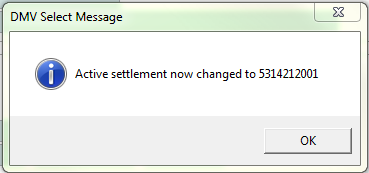
6.Click the OK button to close the message box.
Dealer Remote processing for Dealer Deferred report - Send to OnBase
Once all of the dealer remote processing of the dealer deferred work has been completed and the settlement is closed, the CSR should bring up the "reports" process and select the dealer deferred report and select "Send to OnBase" box.
