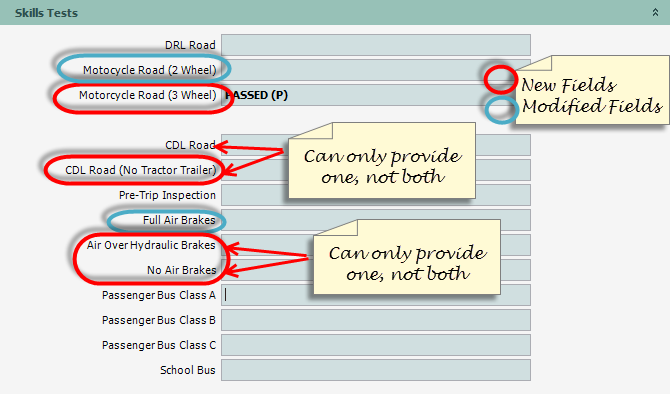Add Test
The Add Test transaction allows you to manually key a test result to a customer's record.
Please reference the Driver's License Guide, as needed.
To process an Add Test transaction
1.If not already open, Open the Customer Console using the customer's number or name.
From the Console Go To ..... |
Steps to Follow ..... |
|---|---|
Alerts Grid |
There are no Alerts for this transaction. |
Transaction Menu |
1.Click the Transaction Menu button in the Main Menu Bar. 2.Navigate to Customer Transactions>Testing>Add Test(CDLTST1) and click it. 3.Click the Inquire 4.Continue with step 2. |
Command Line |
1. Enter CDLTST1 on the Direct command line, then press the Enter key. 2. The Add Test transaction form opens. 3. Continue with step 2. |
Quick Navigation |
From the Add Test screen Click the Quick Navigation •Driver License Issue |
2.Enter the required information as indicated by the ![]() icon and any other test information as applicable. Click the Process
icon and any other test information as applicable. Click the Process ![]() button. The transaction is processed and theTransaction Details dialog appears.
button. The transaction is processed and theTransaction Details dialog appears.
3.Click the Close ![]() button to complete the transaction.
button to complete the transaction.
See Also
SB 2077 resulted in updates to the Skills Test section as shown below.
|