Close Office
The Close Office function is used to close an office processing DMV transactions. This is the last step to closing daily operations for an office. Closing an office is supported by a Checklist to help ensure you complete all required tasks.
To Close mySelect
1.From the main menu bar, click Office Functions > Open/Close Console. The Open/Close Console displays.
2.From the Open/Close Console's button bar, click Close Office ![]() button. The system displays the Close the Office dialog. This confirmation prevents you from inadvertently closing the office.
button. The system displays the Close the Office dialog. This confirmation prevents you from inadvertently closing the office.
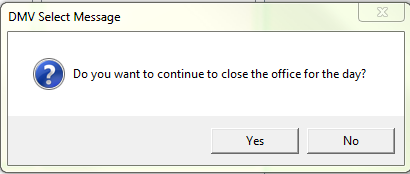
3.If you are certain you are ready to close the office, click the Yes button. The Checklist is then activated.
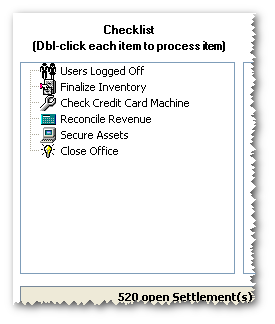
4.Double-click each item to place a check next to it.
![]() If you double-click Finalize Inventory and that task has not been completed, the system will display this message advising you must first finalize the inventory. Click the
If you double-click Finalize Inventory and that task has not been completed, the system will display this message advising you must first finalize the inventory. Click the ![]() button to go to the Inventory Management Console and return the outstanding inventory.
button to go to the Inventory Management Console and return the outstanding inventory.
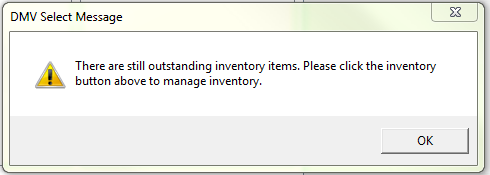
![]() If you double-click Reconcile Revenue and there cash drawers that have not been closed, the system will display this message advising you to close the open cash drawers. Click OK and exit the closing process.
If you double-click Reconcile Revenue and there cash drawers that have not been closed, the system will display this message advising you to close the open cash drawers. Click OK and exit the closing process.
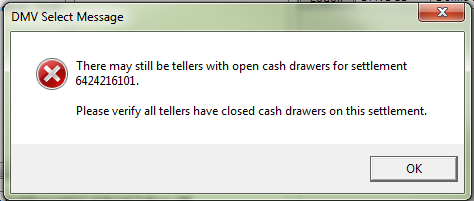
5.When the system has completed closing the office, the following message will appear. Click OK to complete the operation.
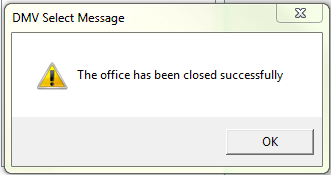
![]() The next step to close your office is to Exit DMV Select.
The next step to close your office is to Exit DMV Select.
