Introduction
Welcome to the mySelect Online Help system. Here you will find help in the form of step-by-step instructions, conceptual overviews, and links to relevant external content such as the Drivers License Guide (DLG) and Vehicle Licensing Guide (VLIC).
![]() What you see within mySelect depends on the role you fill in your office and what type of office you work in.
What you see within mySelect depends on the role you fill in your office and what type of office you work in.
![]() <%system%> will force a user off the system when there's been no activity for 30 or more minutes. A new login window will display to enter the users credentials.
<%system%> will force a user off the system when there's been no activity for 30 or more minutes. A new login window will display to enter the users credentials.
What 'Is' Included
•Data Entry instructions for using mySelect.
What 'Is not' Included
•Driver's License Guide (DLG) content. That can be found by following the link below and is referenced by hyperlinks throughout this help system.
Click here to view the DLG
•Vehicle Licensing Guide (VLIC) content. That can be found by following the link below and is referenced by hyperlinks throughout this help system.
Click here to view the VLIC
To Print a Help Topic
Sometimes it is simply easier to have the help printed out to hold in your hands for easy reference.
1.From any topic, click the Print button found along the right edge of the window. The Windows Print dialog appears.
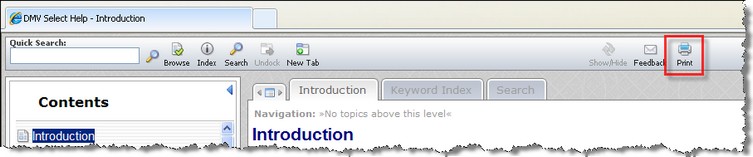
2.Click the Print button. The help topic is printed to your default printer.
3.Click the ![]() in the top right corner to exit the document.
in the top right corner to exit the document.
Using the Feedback Button
The Feedback button is used to send feedback on any Help topic.
1.From any topic, click the Feedback button to send feedback to a Select Support Team member.

2.The Internet Explorer Security pop up box appears. Click the ![]() button to open Microsoft Outlook in order to send an email to a Select Support Team member.
button to open Microsoft Outlook in order to send an email to a Select Support Team member.

3.Microsoft Outlook opens with a Send email screen and the Subject line is pre-populated with the topic from where the feedback button was clicked. The topic is also referenced in the body of the email. Simply type your comments, ideas or questions and click the Send button. A response with be returned as soon as possible.

