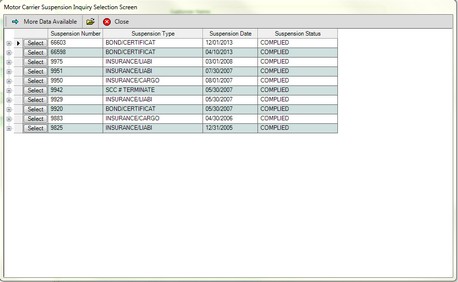Motor Carrier Suspension Inquiry
The Motor Carrier Suspension Inquiry transaction displays information about the suspensions a Motor Carrier customer has.
To process a Motor Carrier Suspension Inquiry
1.If not already open, Open the Customer Console. If the customer number does not exist use the Transaction menu or Direct Command Line.
From the Main Window Go To ..... |
Steps to Follow ..... |
|---|---|
Alerts Grid |
No alert is displayed for this transaction. |
Transaction Menu |
1.Click the Transaction Menu button in the Main Menu Bar. 2.Navigate to Motor Carrier>Operating Authority>Motor Carrier Suspension Inquiry(ISISUS) and click it. The Motor Carrier Suspension Inquiry form opens. 3.Continue with the steps below. |
Command Line |
1. Enter ISISUS on the Direct command line, then press the Enter key. 2. The Motor Carrier Suspension Inquiry form opens. 3. Continue with the steps below. |
Quick Navigation |
From the Motor Carrier Suspension Inquiry screen Click the Quick Navigation •MC Collect Statutory Fee After Revocation •MC Compliance of Suspension Requirements |
2.If the customer has only one suspension, the Motor Carrier Suspension Inquiry detail form with the customer and suspension information populated will open.
If there are more than one suspension, the Motor Carrier Suspension Inquiry Selection Screen grid (below)will open.
a) If active, click the More Data Available ![]() button to view more suspensions.
button to view more suspensions.
b) Click the Select ![]() button next to the suspension information for that suspension. Click the
button next to the suspension information for that suspension. Click the ![]() to see Suspension Status Date.
to see Suspension Status Date.
c) Click the Close ![]() button to close the Motor Carrier Suspension Inquiry Selection Screen grid.
button to close the Motor Carrier Suspension Inquiry Selection Screen grid.
3.The Motor Carrier Suspension Inquiry detail form opens with the customer and suspension information populated.
4.Scroll down to view the information as needed.
5.Click the Close ![]() button to close the form.
button to close the form.
Motor Carrier Services Contact: (804) 249-5130