NCIC
The National Crime Information Center (NCIC) inquiry is used to verify that a vehicle is not stolen when a Virginia title is being requested. This process automatically occurs as part of the titling process when a vehicle has not previously been titled in Virginia and is presented with an out-of- state title or a Manufacturer's Certificate of Origin (MCO).
When the message "NO STOP RECORDED BY NCIC" is displayed the transaction will process requiring no further action. When the message "NO RESPONSE for NCIC" or "NCIC is Out of Service" is displayed the application will process placing a "HELD" status of "NCIC" on the record. The title document will not print but the registration card is printed showing registration only.
A successful NCIC inquiry must be completed before the held is released and a title printed. When the message "Vehicle Stolen Response" is received do not process the title application but notify the proper DMV personnel and/or law enforcement agency.
For more information, see VLIC-134
To process a NCIC inquiry outside of a title transaction
1.If not already open, Open the Customer Console using the customer's number or name.
From the Console Go To ..... |
Steps to Follow ..... |
|---|---|
Alerts Grid |
There are no alerts for this transaction. |
Quick Navigation |
Not available for this transaction. |
Transaction Menu |
1.Click the Transaction Menu button in the Main Menu Bar. 2.Navigate to Vehicle Inquiries>Titling Information>NCIC(NCICNQ) and click it. The NCIC Inquiry inquire screen opens. 3.Continue with the steps below. |
Command Line |
1. Enter NCICNQ on the Direct command line, then press the Enter key. 2. Continue with the steps below. |
2.Enter the required keys (VIN or Plate Number, Plate Type and State of Issue) and then click the Inquire ![]() button.
button.
3.If there is NOT a NCIC stolen stop mySelect will display the following message.
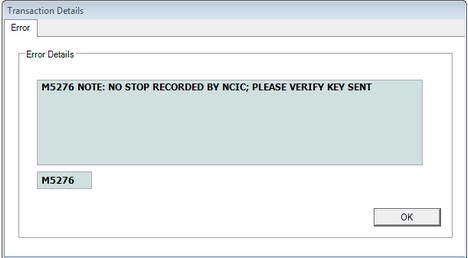
4.If there is a stolen stop, mySelect will display the stolen vehicle information as follows.
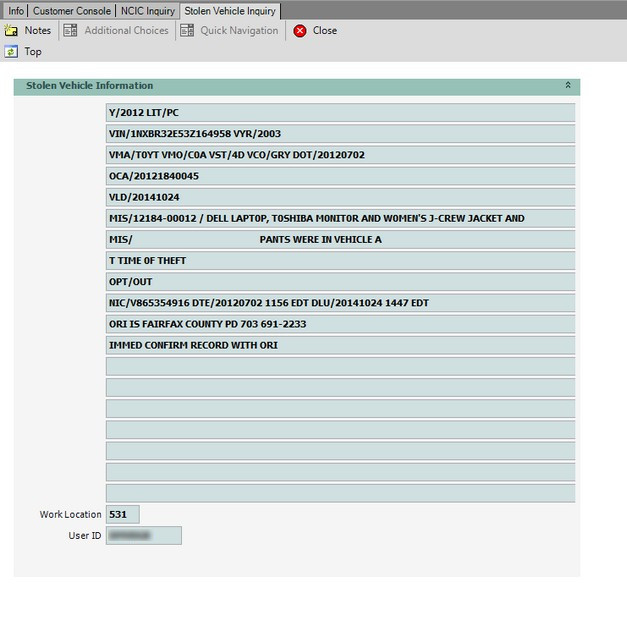
5.Click the Close ![]() button to exit the Stolen Vehicle Inquiry screen.
button to exit the Stolen Vehicle Inquiry screen.
6.Click the Close ![]() button to exit the NCIC Inquiry screen.
button to exit the NCIC Inquiry screen.
