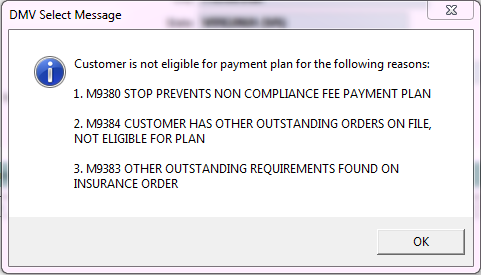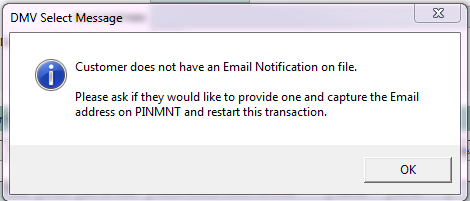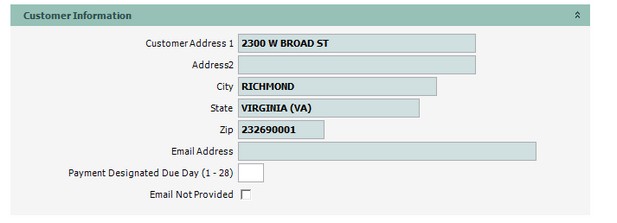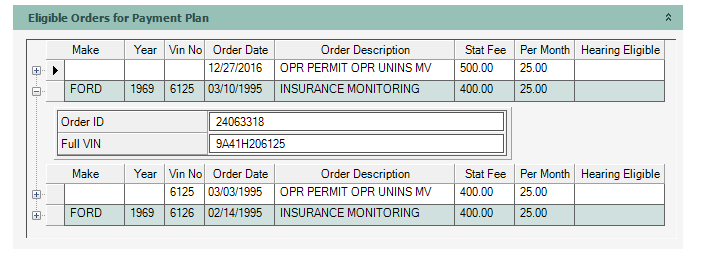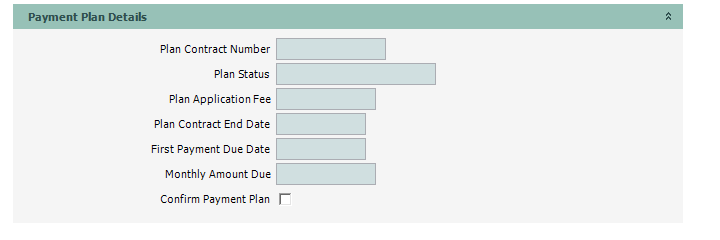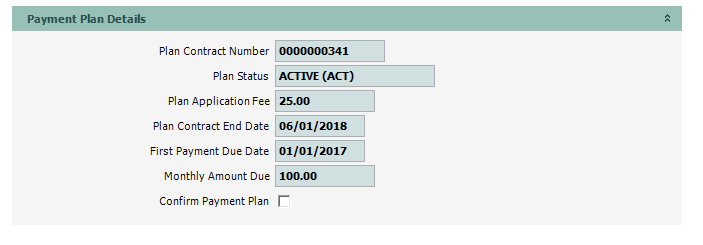Non Compliance Fee Payment Plan Eligibility and Establishment
The Non compliance Fee Payment Plan Eligibility and Establishment is a 2 step process. First the customer is check for eligibility before the plan may be established.
![]() DMV is only authorized to offer an installment payment plan for orders that require a non compliance Fee.
DMV is only authorized to offer an installment payment plan for orders that require a non compliance Fee.
![]() The contract can ONLY be voided the same day it's set up and the administrative fee given back to the customer.
The contract can ONLY be voided the same day it's set up and the administrative fee given back to the customer.
![]() The contract cannot be voided past the day the contract is set up, however, the contract may be closed but only with VSA management's approval. The administrative fee is non-refundable.
The contract cannot be voided past the day the contract is set up, however, the contract may be closed but only with VSA management's approval. The administrative fee is non-refundable.
For more information about the Non compliance Fee Payment Plan see VLIC-4.436
Non Compliance Fee Payment Plan Eligibility and Establishment process
| 1. | If not already open, Open the Customer Console using the customer's number or name. |
From the Console Go To ..... |
Steps to Follow ..... |
|---|---|
Alerts Grid |
If the customer has an effective insurance order, you will see the following alert: ORDERS Customer has Effective Insurance Order 1.Clicking the 2.Continue with Eligibility and Establishment. |
Transaction Menu |
1.Click the Transaction Menu button in the Main Menu Bar. 2.Navigate to Customer Transactions>Compliance, Orders and Events>Noncompliance Fee Payment Plan Establishment(STFEST). 3.Click the Inquire 4.Continue with Eligibility and Establishment. |
Command Line |
1. Enter STFEST on the Direct command line, then press the Enter key. 2. The Payment Plan Establishment screen opens. 3. Continue with Eligibility and Establishment. |
Quick Navigation |
From the Payment Plan Establishment screen. Click the Quick Navigation •Compliance Update •Request Temporary PIN/Customer Notification •Noncompliance Payment Plan •Noncompliance Payment Plan Inquiry |
To become eligible to enter the payment plan, the customer must:
•Have an outstanding insurance suspension order or CV01 order •Have met all other requirements for reinstatement, except payment of the statutory fee. •Must be 18 years old or older and be a Virginia resident •Cannot have the 12 digit system generate "D" customer number •Cannot have defaulted on a previous payment plan. The customer MUST pay the remaining balance or have their defaulted contract re-opened before a new payment contract can be established. •Cannot have an active hearing on the order
If the customer has any outstanding reasons that may not qualify them to enter into the payment plan, a message box with the reason(s) will display. Up to 10 reasons may display.
Once the customer has complied with the outstanding issues listed in the message box (except NOT paying the non compliance fee), and going back to the Non compliance Fee Payment Plan Establishment, the following message box will display allowing the customer to establish a payment plan.
Click OK to continue to the Payment Plan Establishment screen.
|
Once eligibility has been established, the Payment Plan Establishment screen opens.
In the Customer Information section, the customer picks a day (the 1st through the 28th) of the month they wish to make their payment on. Enter the day into the Payment Designated Due Day (1-28) box. If the customer wishes to provide an email address, use Quick Navigation If the customer does not wish to provide an email, click the Email Not Provided box.
The Eligible Orders for Payment Plan section shows a grid listing all qualified insurance order(s) or CV01's. The minimum fee for each order listed is $25. In this example the customer's minimum payment will be $100 (4 orders X $25 each = $100). If the customer is eligible for a FR Hearing the hearing expiration date will display (Only the IM orders will have the hearing date). By clicking the
The Payment Plan Setup Eligibility section displays the number of orders in the plan, the number of payments that need to be made if making the minimum payment and the total non compliance fee owed.
The Payment Plan Details section fields are blank until the designated day is entered and the
After processing, the Payment Plan Details section fields are populated with the contract information.
Review the payment plan with the customer before clicking the confirm box and processing.
Click the If the customer is in agreement with the contract, click the Confirm Payment Plan box and then click the Print the receipt for the customer. At the bottom of the receipt is a voucher for the next month's payment. This voucher is used if the customer wishes to mail in their payment. If the customer wishes to make a payment after the plan is set up, go to the Statutory Fee Payment Plan Payment screen.
|