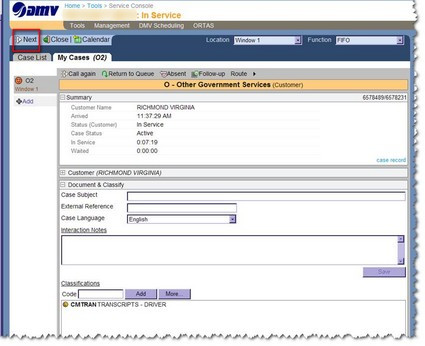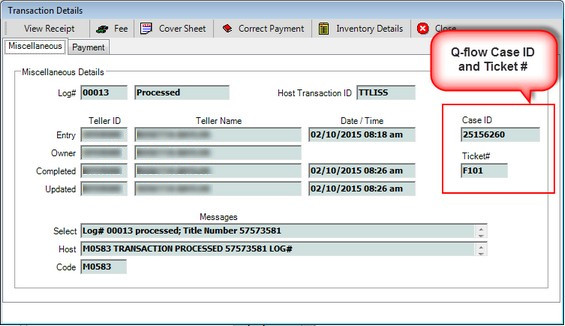Working with Transactions
Most transactions within mySelect follow the same basic processing sequence as follows:
1.In Q-Flow, call next Customer by clicking the Next button. This closes the previous ticket and queues the next customer's information to be sent to mySelect.
2.In mySelect, click the |
1.Launch the transaction any one of the following ways (listed in order of preference) ▪If the desired transaction is included in the Quick Links from within the Customer Console, use that navigation path. ▪If the desired transaction is listed in Quick Navigation or Additional Choices, use the corresponding button found on the Customer Console menu bar. ▪The Transaction Menu along the top of the transaction window. ▪The Direct command line ▪The menu bar. The inquire form appears.
2.Enter the Required Key(s) on the inquiry form then click the Inquire
3.Click the Process |
1.Enter the required information per DMV Policies & Procedures. 2.Click the Process |
Depending on the type of transaction, processing involves printing documents, collecting payment, and/or sharing information with the customer. If payment is required, payment information is entered on the Transaction Details screen. See Processing Payment. If no payment is required, the Transaction Details does not have a Payment tab. Click Close to complete the transaction. Notice that the Transaction Details dialog displays the Q-Flow Case ID and Ticket #.
|