PIN Set Up
For first time PIN Set Up, the user will need to click the Passcode Help link on the mySelect log on dialog.
The PIN number is a four to eight digit number that must be used in conjunction with the Passcode on the FOB to gain access to mySelect.
![]() This is a one-time procedure.
This is a one-time procedure.
1.From the log on dialog, click the Passcode Help link.
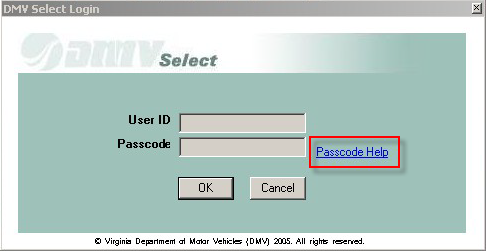
2.In the User ID field, enter your DMV User ID.
3.In the Passcode field, enter the Passcode as displayed on your fob.
4.Click the OK button. Once the User ID and Passcode have been entered, the user must establish a PIN. The system displays the SA SecurID window.
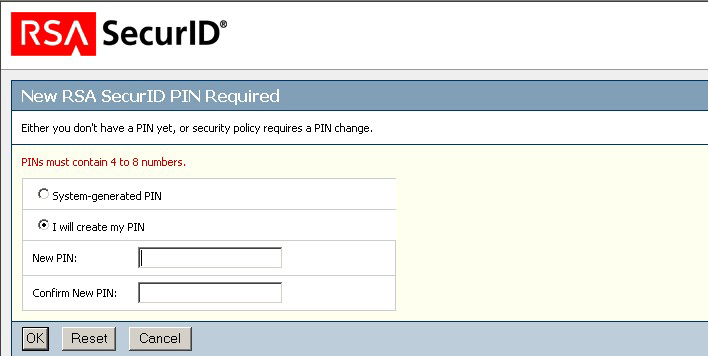
5.Click the OK button. Once the User ID and Passcode have been entered, you must establish a PIN. The system displays the SA SecurID window.
![]() To have the system generate a PIN for you, select System - generated PIN, then click OK. The system displays your new PIN for 10 seconds. You must remember this number and use it each time you log into mySelect.
To have the system generate a PIN for you, select System - generated PIN, then click OK. The system displays your new PIN for 10 seconds. You must remember this number and use it each time you log into mySelect.
6.In the New PIN field, enter a 4-8 digit number that you can easily remember.
7.In the Confirm New PIN field, re-enter the same number.
If the new PIN is entered in error, click the RESET button and re-enter the correct new PIN.
8.Click OK. The system displays the following dialog:
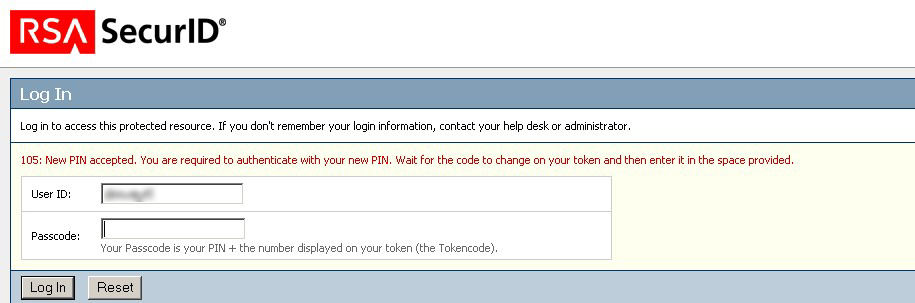
9.In the Passcode field, enter the passcode that appears on your fob.
10.Click Log In.
