Add/Edit Terminal
To Add a Terminal
Adding a terminal to a Work Area is done in the Manage Work Area section.
To Edit a Terminal
1.After opening mySelect on the Main Menu Bar, Click Tools>Settings and then select Manage Terminals. The Settings dialog appears with the Manage Terminals tab active.
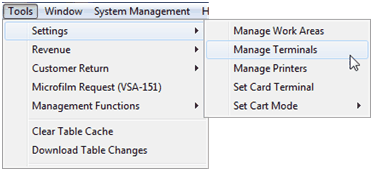
2.Find and select the terminal name in the name grid at the top of the screen.
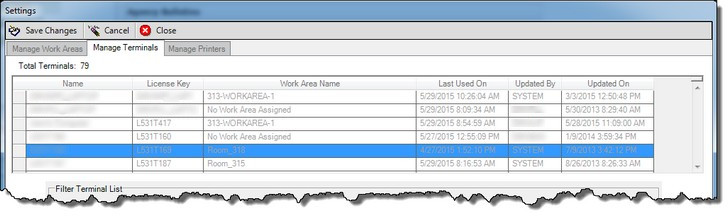
3.The Terminal Name field opens. Enter or change the terminal name that will best identifies its location (xxx-WINDOW-#).
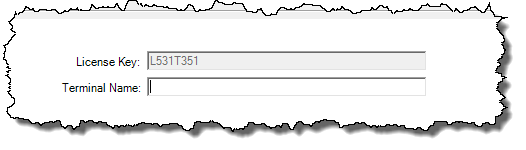
4.Click the right-arrow button ![]() to assign the Terminal to a desired work area.
to assign the Terminal to a desired work area.
5.Click the left-arrow ![]() button to move the work area back under the Set Work Areas listed on the left.
button to move the work area back under the Set Work Areas listed on the left.
6.Click the Save Changes ![]() button on the Menu Bar to save the changes made.
button on the Menu Bar to save the changes made.
See Also
