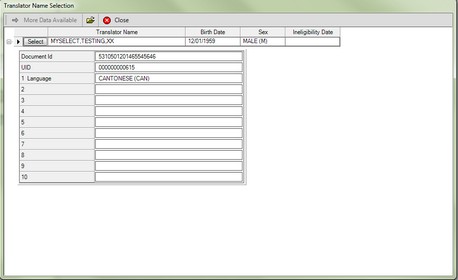Add Translator
The Add Translator transaction adds the name of a translator to the DMV database. This must be done before a translator can be utilized by a DMV customer, and is typically performed during the process of a driver's license testing transaction.
To Add a Translator While Processing a Driver's License
1.From the driver's license transaction, click the Quick Navigation ![]() button, then select Add Translator. The Add Translator transaction appears with a field for Translator Name.
button, then select Add Translator. The Add Translator transaction appears with a field for Translator Name.
2.In the Translator's Name field, enter the translator's name using the LAST,FIRST,MIDDLE format.
3.Press the Enter key. mySelect will search the database for the name of the translator. If the translator name is not already in the database, the full Add Translator transaction appears. If more than one exists with the name entered, click here for more information.
After entering the name of a translator in the Translator Name field in any transaction in mySelect, if more than one exists matching the information you entered, a Translator Name Selection dialog appears. Clicking the |
4.Fill in all required information as indicated by the ![]() icons.
icons.
![]() In the Language fields, select all languages for which the translator can translate . The list of languages only includes languages for which there is not an equivalent test language.
In the Language fields, select all languages for which the translator can translate . The list of languages only includes languages for which there is not an equivalent test language.
5.When done, click the Process ![]() button. The Transaction Details dialog appears, confirming the transaction has been processed.
button. The Transaction Details dialog appears, confirming the transaction has been processed.
6.Click the Close ![]() button to close the dialog.
button to close the dialog.
7.Click the Close ![]() button to close the Add Translator transaction.
button to close the Add Translator transaction.
See Also