Assigning Paper Trays
How to assign paper trays (Manager Role)
1.After opening mySelect, Click Tools>Settings and then select Manage Work Areas on the main menu.

2.The Setting window opens. Click the Work Area that has the printer assigned TO WHICH you want some or all of the windows to print. Then click the Edit Work Area ![]() button.
button.

3.Check/Assign the Printer(s) to the Work Area
a)Work areas may have up to 2 printers
b)You can remove a printer by highlighting it and pressing the left arrow key
c)Repeat until the correct printer(s) are in the second box for that work area
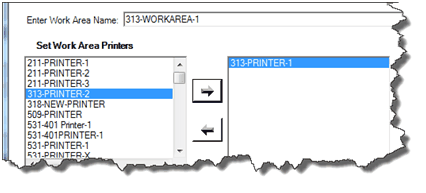

4.Assign the printer trays for the work area. Note: tray assignments are for the Work Area, if the printer is shared by multiple work areas, the tray assignment can be different. Click the Manage Tray Assignments button.
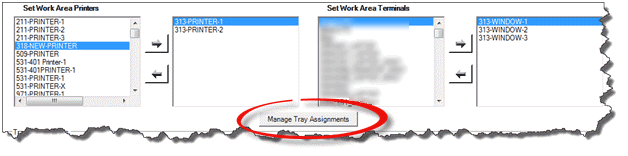
a) For each Print Type, choose a printer that is defined for the work area.

b) For each Print Type, choose a Paper Source available for the Printer selected in the step above.
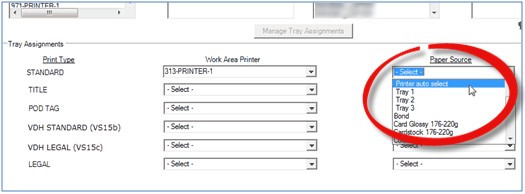
c) Make sure that the correct paper is loaded in the PRINTER and TRAY selected. It is now possible for more than one work area to share a single printer and for a single work area to use multiple printers.
![]() It is VERY IMPORTANT THAT THE CORRECT PAPER TYPE IS LOADED IN THE DESIGNATED TRAY.
It is VERY IMPORTANT THAT THE CORRECT PAPER TYPE IS LOADED IN THE DESIGNATED TRAY.
