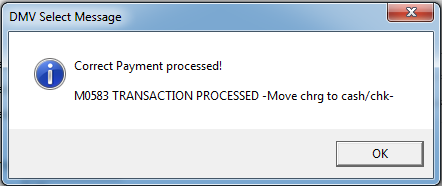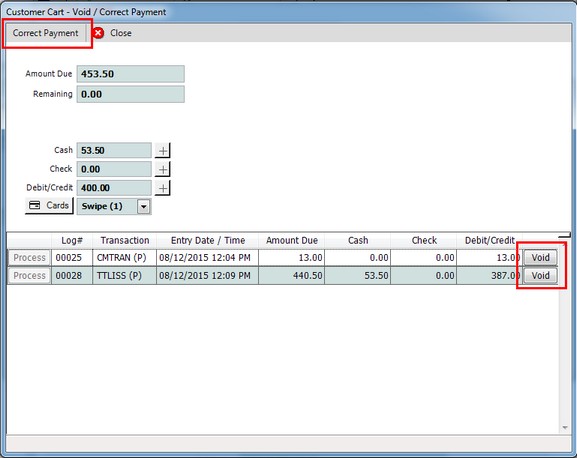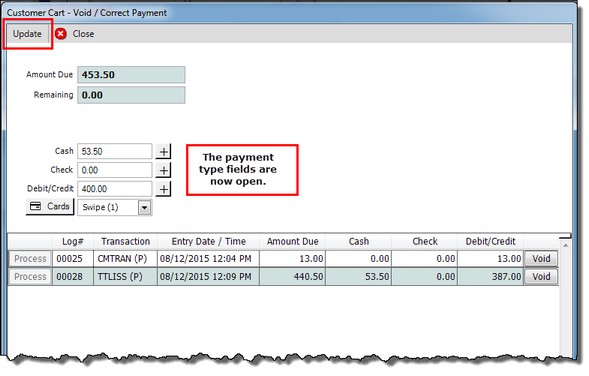Correcting Revenue
The Correct Revenue transaction is used to correct the type of payment or to identify an overage or shortage in order to balance the cash drawer at the end of the day.
To process a Correct Revenue
Finding the transaction to correct can be found in one of the ways listed below.
1.Correct payment can be made at the time of the transaction by clicking the Correct Payment ![]() button in the Transaction Details window. This will open the Correct Payment window where the correction can be made.
button in the Transaction Details window. This will open the Correct Payment window where the correction can be made.
2.From the Direct command line, enter L=##### (#####= the transaction log number) then press Enter. The transaction will open. Click the Details ![]() button to open the Transaction Details window. Then click the Correct Payment
button to open the Transaction Details window. Then click the Correct Payment ![]() button to open the Correct Payment window.
button to open the Correct Payment window.
3.Click the List Transactions ![]() button. Find the transaction that needs correcting then click the Select
button. Find the transaction that needs correcting then click the Select ![]() button. Click the Details
button. Click the Details ![]() button to open the Transaction Details window. Then click the Correct Payment
button to open the Transaction Details window. Then click the Correct Payment ![]() button to open the Correct Payment window.
button to open the Correct Payment window.
Once the Correct Payment window is open, make the correction as necessary.
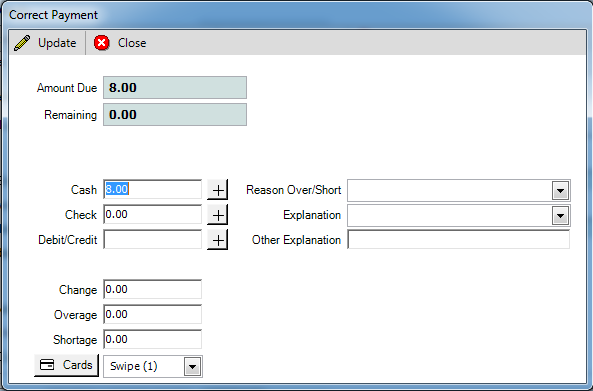
1. Zero out the amount and re-enter that amount in the correct payment type field. 2. Enter an Explanation for the correction by using the drop down 3. Click the Update 4. Click the Close 5. Click the Close |
1. Zero out the amount and re-enter that amount in the Overage or Shortage field. 2. Enter a Reason Over/Short by using the drop down
3. If an overage was processed using a credit card, and the credit card needs to receive the credit, click the Credit Charge Acct box. 4. Enter an Explanation for the overage or shortage by using the drop down 5.Click the Update 6. Click the Close 7. Click the Close |
1.Zero out the amount and re-enter that amount in the correct payment type field (Cash and/or Check). 2.Enter an Explanation for the correction by using the drop down 3.Click the Update 4.Once processed, mySelect will display a confirmation message. Click OK to continue.
5.Click the Close 6.Click the Close
|
1.Find the transaction that needs correcting, then Click the Details Since the Customer Cart was used to complete the transaction, the transaction is return in the Customer Cart. Notice the Cart has a "Correct Payment" button and a "Void" button(s).
2.After clicking the Correct Payment button, it is replaced with an "Update" button and the payment type fields are open.
3.Enter the new payment amount(s) in the appropriate box(es) and click the Update button. |
See Also
CSCOM-205.3 - Revenue Collection Overage/Shortage Accountability