eForms
Click the eForms button on the Main Button bar to open the eForm screen.

Once open, you will be able to process the Sending and responding to a DL9 requests by selecting the DL9 in the eForm Type field.
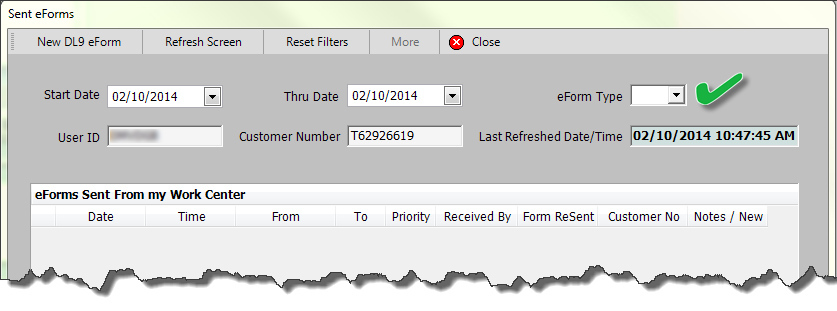
Below are button and field functions.
Button |
Click this button to... |
|---|---|
|
send a DL9 request to a work location or to SSG |
|
inquire to get latest information |
|
reset the open fields to the default information |
|
open the Receive DL9 screen (This button only displays if your location has access to receive a DL9.) |
|
This button is only active when there are more than one page of eForms to review. |
|
close the eForm and return to the previous screen |
Open Field |
Function |
|---|---|
Start Date |
The system defaults to the current date. If a past date is needed, enter the date or use the calendar by clicking the drop down button
|
Thru Date |
The system defaults to the current date. If a past date is needed, enter the date or use the calendar by clicking the drop down button
|
eForm Type |
Click the drop down button
|
From User Id |
The system defaults to the your User ID.
|
Customer Number |
Enter the customer to search for in the eForm list.
|
Last Refreshed Date/Time |
This field shows the last date and time the Refresh Screen
|
