View Font Size
In order for mySelect to display its screens properly, your Windows computer must be configured to display fonts in their "normal" or default size.
To View/Change the Font Size - Windows XP
1.From your Windows desktop, click the Start button.
2.From the right side of the pop-up, select Control Panel.
3.From the Control Panel dialog, double-click Display. The Display Properties dialog appears.
4.Click the Appearance tab.
5.Note the value in the Font size field. If it is not Normal, change it to Normal.
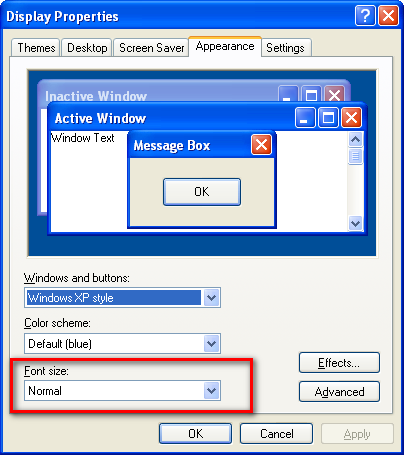
To View/Change font size - Windows 7
1.From your Windows desktop, click the Start button.
2.From the right side of the pop-up, select Control Panel.
3.Click the Appearance and Personalization heading.
4.Under the Display heading, click the Make text and other items larger or smaller link.

5.The selection should be Smaller - 100% (default)
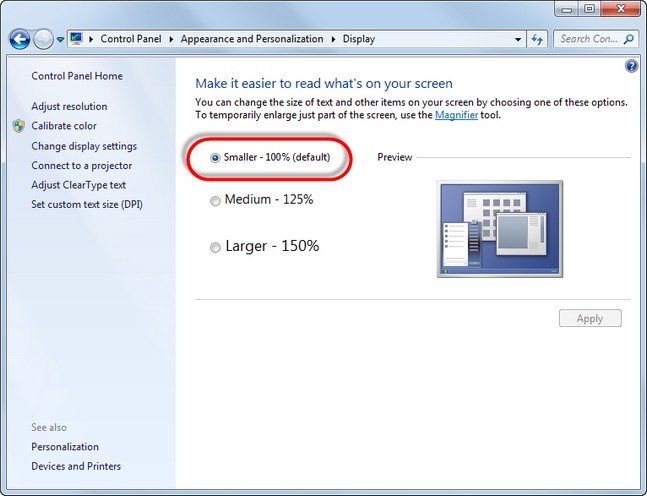
6.Click the red X button to close the Display dialog.
See Also
