Change/View Screen Resolution
In order for mySelect to display correctly, the screen resolution of your Windows computer must be set to 1024x768.
To View/Change the Screen Resolution
1.From your Windows desktop, click the Start button.
2.From the right side of the pop-up, select Control Panel.
3.From the Control Panel dialog, double-click Display. The Display Properties dialog appears.
4.Click the Settings tab.
5.Note the value in the Screen Resolution area. If it is not 1024x768, change it now.
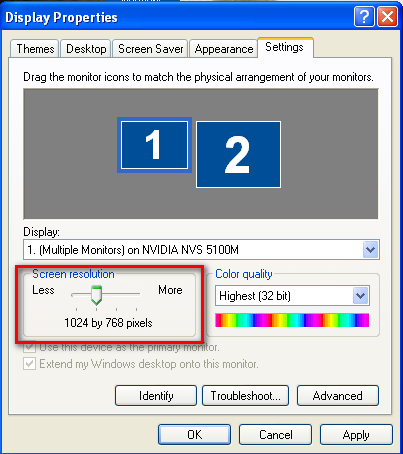
To change/view Screen Resolution - Windows 7
1.From your Windows desktop, click the Start button.
2.From the right side of the pop-up, select Control Panel.
3.Click the Appearance and Personalization heading.
4.Under the Display heading, click the Adjust screen resolution link.
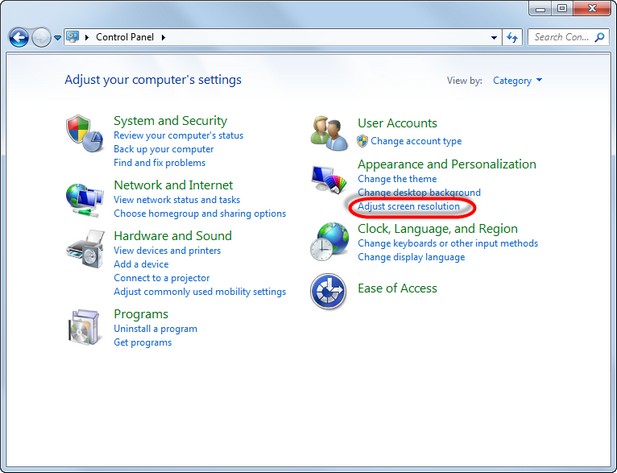
5.The Resolution drop-down should be 1024 x 768.
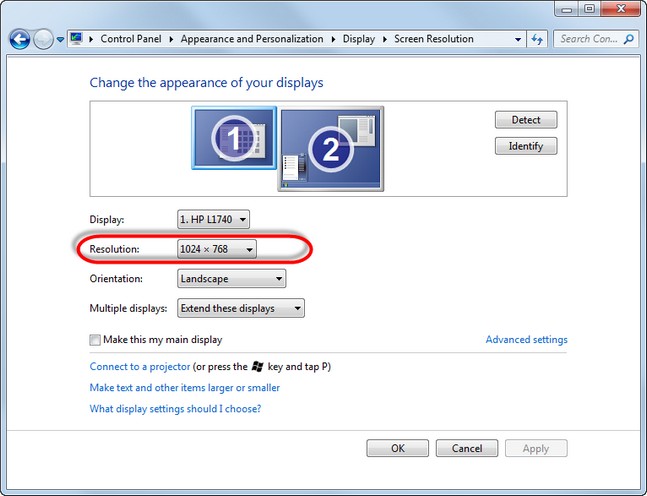
6.Click the OK button.
7.Click the red X button to close the Display window.
See Also
