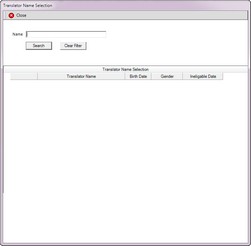Using a Translator
If a customer needs to utilize the services of a translator for purposes of obtaining their driver's license, you must record the translator and the language they translated from on the Drivers License Issue transaction.
To select a translator
1.From the Drivers License Issue transaction's toolbar, click the Test Information ![]() button. See Driver's License Original Issue if you need help with that transaction. The Test Information section is displayed.
button. See Driver's License Original Issue if you need help with that transaction. The Test Information section is displayed.
2.In the Test Method field, select Translator.
3.To the right of the Translator Name field, click the globe ![]() button. The Translator Name Selection dialog appears.
button. The Translator Name Selection dialog appears.
4.In the Name field, enter *at least* the LAST name of the translator. If you want to narrow the search even further, you may enter as much information as you have in the following format:
| LAST,FIRST,MIDDLE |
5.Click the Search ![]() button. All translators matching the information you entered are displayed.
button. All translators matching the information you entered are displayed.
6.Click the Select ![]() button next to the correct translator. mySelect closes the dialog and inserts the translator's name in the Translator Name field, as well as the languages the translator is recorded as translating in the Translator Language field.
button next to the correct translator. mySelect closes the dialog and inserts the translator's name in the Translator Name field, as well as the languages the translator is recorded as translating in the Translator Language field.
7.From the Translator Language field, select the language being used for the current driver's license transaction.
See also