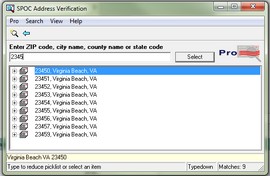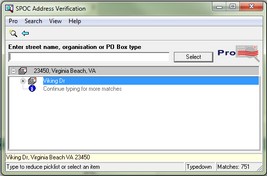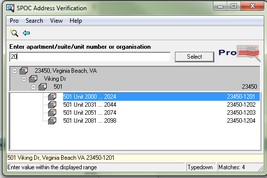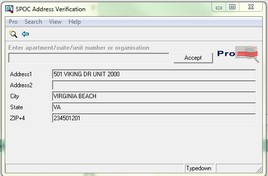USPS Address Verification
Transactions that require address information to be entered can be done in one of two ways.
The USPS Address Verification icon is used to verify any address in the US. After providing the required information explaining the need for the change to the address and receiving approval, you may change the address by using the United States Postal Service (USPS) look up for the new address. To use the USPS look up, click the 1.Enter the zip code, city name or state code. The best match will be highlighted in blue. Click the
2.Enter the street name, organization or PO Box type. The best match will be highlighted in blue. Click the
3.Enter the house, apartment, suite number. The best match will be highlighted in blue. Click the
4.The SPOC Address Verification box displays the entered address. If it's correct, click the
|
Use the Manual Address option to enter an address. Out of Country addressing are entered with this option. After providing the required information explaining the need for the change to the address and receiving approval, you may change the address by manually entering the new address. To manually enter the address, click the 1.The address, city, state and zip code lines open and allows you to enter the address information. 2.Click on the drop down box 3.Use the Selection Globe
If entering and out of country address, enter the street address, city and country.
|