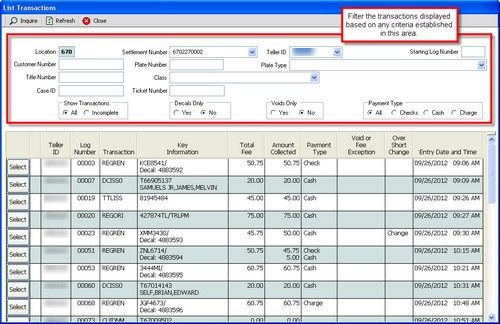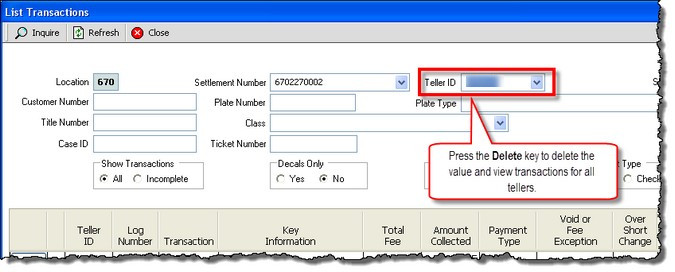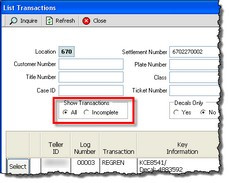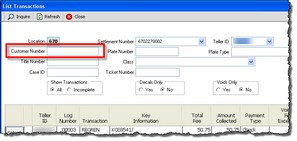Finding & Viewing a Transaction
The List Transactions dialog displays all logged transactions performed by tellers. It shows both complete and incomplete transactions.
Key Points
•Only your transactions are displayed by default. To display another teller's transactions, you must have special security privileges.
•The Settlement Number is defaulted to the current settlement.
•Incomplete transactions are marked with an *.
•You can filter the transactions displayed based on numerous criteria like Teller ID and/or Customer Number.
•Clicking the ![]() button next to a transaction recalls it.
button next to a transaction recalls it.
To View Your Transactions
1.From the main button bar, click the Transactions ![]() button. The List Transactions dialog appears. The list is filtered by your logon id.
button. The List Transactions dialog appears. The list is filtered by your logon id.
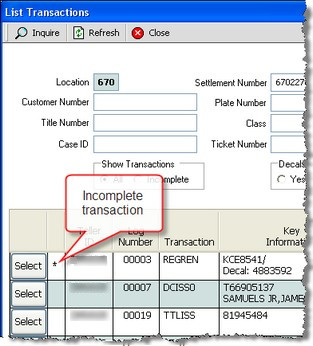
Filters can be used in multiple combinations to retrieve desired results. For example, settlement number, teller number and starting log number can be used to begin a search. Any other combinations can be used as well. The filters for List Transactions are: •Settlement Number •Teller ID (clear the value to filter transactions by all tellers) •Starting Log Number •Customer Number •Plate Number •Plate Type •Title Number •Case ID (Q-Flow case ID) •Ticket Number (Q-Flow ticket number) •Class •Show Transactions (click to Show All or only those that are Incomplete) •Decals Only (click to filter transactions with or without details) •Voids Only (click to filter transactions to only those voided) •Payment Type (click to filter transactions by payment type) To Apply a Filter 1.Enter (or remove) information from the fields in the white area at the top of the window to define your filter criteria. 2.Click the Inquire Several examples are shown below. |
Removing the teller id accomplishes a search across all tellers. 1.From the Teller ID field, delete the Teller ID.
2.Click the Inquire |
1.In the Show Transactions group of the List Transactions dialog, click Incomplete. 2.Click the Inquire |
1.From the List Transactions dialog, enter the customer number in the Customer Number field. 2.Click the Inquire |
1.From the List Transactions dialog, click Yes next to Voids Only.
2.Click the Inquire |
1.Enter the Q-Flow Case ID or Ticket # in the designated fields. 2.Click the Inquire |