Void Inventory
Inventory can be voided if an item is missing, has been entered incorrectly, or any other adjustment is required.
![]() Voiding inventory from the inventory console may only be done by Lead Tellers, Work Leaders or Managers.
Voiding inventory from the inventory console may only be done by Lead Tellers, Work Leaders or Managers.
To Void Inventory
1.If the Inventory Management Console is not already open, from the main button bar, click the Inventory ![]() button. The Inventory Management Console opens.
button. The Inventory Management Console opens.
2.Click the ![]() next to type of inventory to be voided.
next to type of inventory to be voided.
3.Repeat clicking ![]() until the inventory item to be voided is displayed.
until the inventory item to be voided is displayed.
4.Right-click on the inventory range to void. A pop-up is displayed.
5.Select Void Inventory. The Void Inventory dialog is displayed.
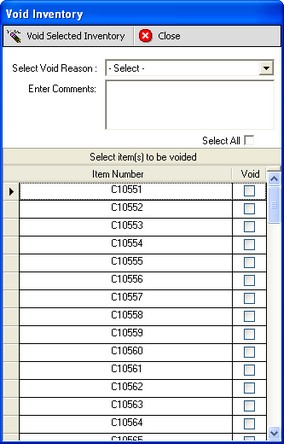
Void Inventory dialog
6.Select a void reason from the drop down list.
7.If necessary, enter any comments related to the void in the Enter Comments field.
8.From the Void column, click the checkbox next to the inventory item number to be voided, or check the Select All checkbox to delete the entire range.
9.Click the Void Selected Inventory button. The confirmation dialog appears.
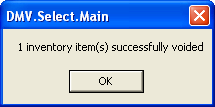
![]() Voiding inventory from the inventory console may only be done by Lead Tellers, Work Leaders or Managers. Tellers will not be able to Void inventory and will receive a pop-up message and authorization window.
Voiding inventory from the inventory console may only be done by Lead Tellers, Work Leaders or Managers. Tellers will not be able to Void inventory and will receive a pop-up message and authorization window.
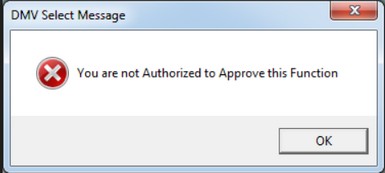
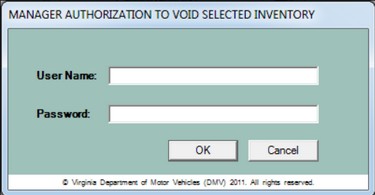
10.Click OK. Inventory is successfully voided.
