Void Title Document & Reprint
If a title document is unusable as it is printed, for reasons such as printer jam, print illegibility, or the paper was inserted incorrectly, the title document must be voided from your inventory and another one printed.
After voiding your title document number, mySelect automatically reprints.
To void a printed title document
Prerequisite: This function requires you already processed a title transaction and the Title Document Number Processing dialog is displayed, waiting for a document number. See Original Title.
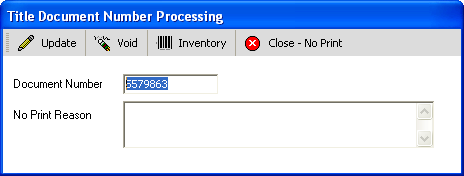
1.In the Document Number field, enter the unusable document number.
2.Click the Void ![]() button. The Void Inventory dialog appears.
button. The Void Inventory dialog appears.
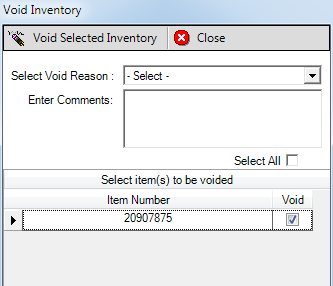
3.Click the - Select - field.
4.Select a void reason.
5.In the Enter Comments field enter any comments you may have.
6.Click the Void Selected Inventory ![]() button. The Void Inventory dialog closes and the message appears:
button. The Void Inventory dialog closes and the message appears:
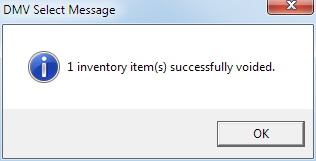
7.Click the OK button. The Transaction Details dialog reappears. The Update Title Document Number button now appears.
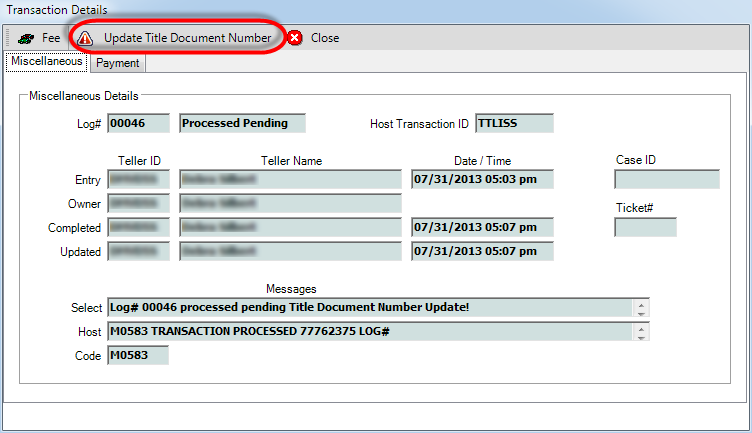
8.Click the Update Title Document Number ![]() button. The document is reprinted and the Title Document Number Processing dialog reappears:
button. The document is reprinted and the Title Document Number Processing dialog reappears:
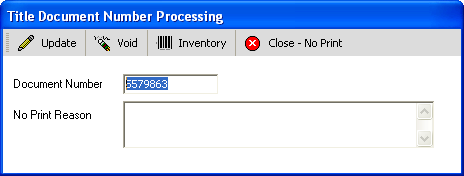
9.Retrieve the document from the printer and enter the Document Number.
10.Click the Update ![]() button.
button.
