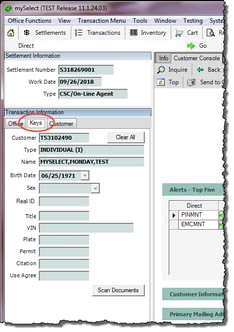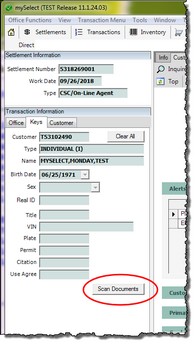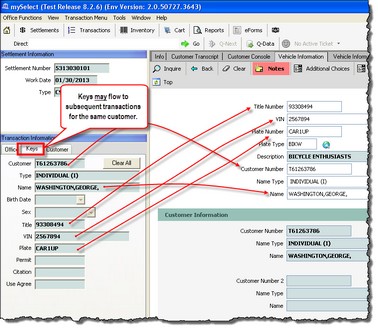Understanding Keys
Keys are an import concept to understand as they are used pervasively throughout mySelect.
Direct commands are entered in the Direct field (also known as the command line) using the following syntax:
Syntax: DirectCommand OptionalKey1 OptionalKey2
Example: I CON C=T16701847 OR CUSDBD C=T16701847
I CON OR CUSDBD is the Direct Command. C= is the Customer Number Key.
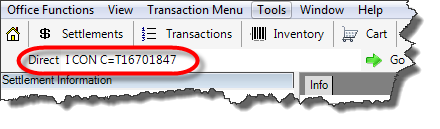
Key Truths
Keys are Pieces of Information - Keys are "key" pieces of information related to a DMV customer. Customer number, customer name, and VIN are examples of Keys. |
Keys that are stored in memory can be seen on the Keys tab in the Transaction Information area of the screen. |
The Scan Documents button is used for scanning Legal Presence documents into Web Scan.
|
Keys May Persist and Flow Across Transactions - Depending on which transactions you're processing for a customer, Keys may flow from one transaction to the next without you having to re-enter the information. This is accomplished by the Keys being stored in your computer's memory. Think of memory as your electronic sticky notes. Exceptions ... •Keys Do Not Flow If Explicitly Entered By You - If you explicitly enter a Key on the Direct command line; for example, I CON C=<Customer Number>, then ALL Keys are cleared. •Keys Do Not Flow if mySelect Prevents It - In some transaction processing scenarios it is not wise to automatically pass Keys from one transaction to the next. In these cases, mySelect will not pass the Keys. |
Keys can be cleared one of two ways: 1.By adding a Key in the Direct field. For example, I CON C=<CustomerNumber> will clear ALL KEYS and replace them with what you enter on the Direct field. 2.By clicking the Clear All |
Keys are entered in the Direct field immediately following a Direct command as follows:
|
See Also