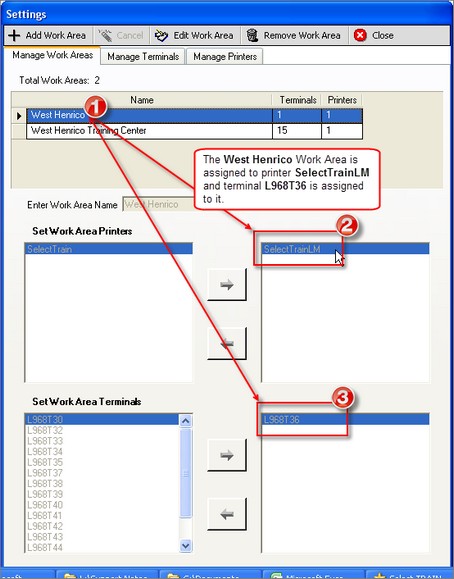Common Printing Problems
Listed below are common printing problems and the associated troubleshooting steps. See Also Troubleshooting Printing Problems.
The printer a Terminal (PC workstation) prints to is controlled by the Work Area to which it is assigned. Each Work Area is associated with one printer.
|
If your documents are not printing at all, please try the following: 1.Verify that the printer is turned on and is not in an error state. 2.Verify that no one else has picked up your printed document(s) by mistake. 3.Confirm you can print a Test Page: a.From your Windows desktop, click Start > Printers and Faxes. b.Right-click on the default printer. c.Select Properties. The Properties dialog appears. d.Click Print Test Page. If the test page does not print, your PC is not communicating with the printer. Please report a problem. 4.Verify that the PC has been added to a valid Work Area: a.Find your DMV Select terminal name: i.Identifying Your Terminal Number b. Confirm your terminal is added to your assigned Work Area: i.If the Work Area Name is "No Work Area Assigned," your terminal has not been assigned to a Work Area. Your terminal must be added to a Work Area before any printing can be done. If the Work Area Name contains a Work Area, verify that that a printer has been associated with that Work Area. See Add Printer. 5.If the problem still exists, Report a Problem. |