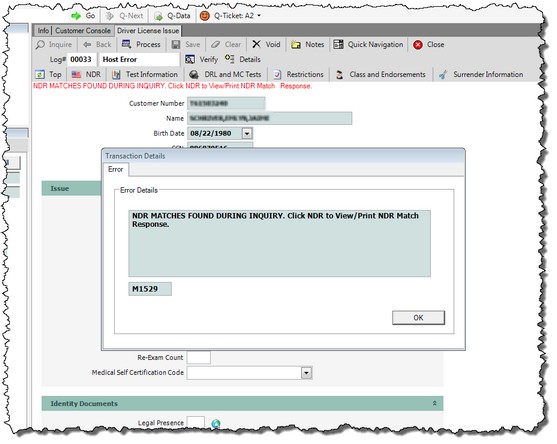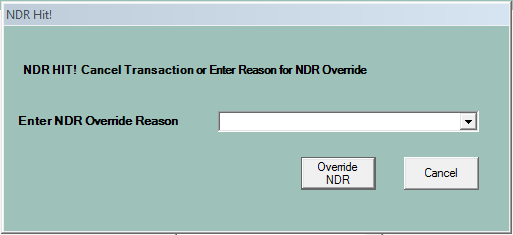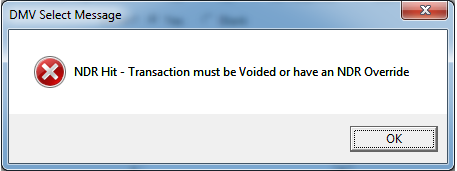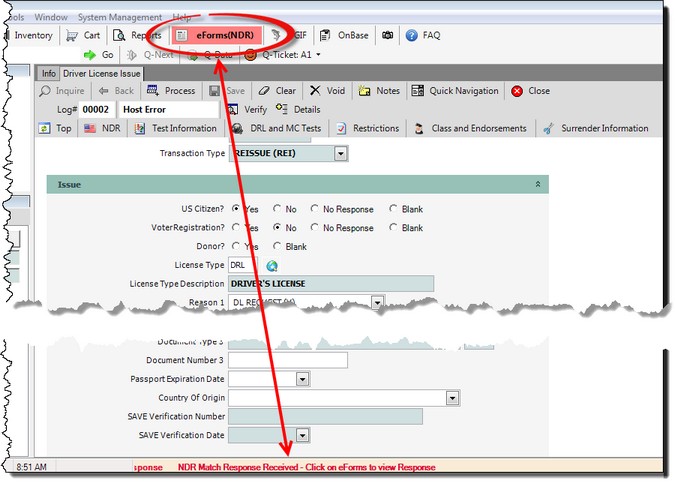NDR Match
When processing a driver license issue (original, reissue, duplicate or renewal) mySelect searches the National Driver Register (NDR) database for licenses issued in other states. If there are outstanding issues that may prevent a license from being issued, a NDR Match Found message will display.
NDR Hit (Match)
If a match is found during the inquiry, mySelect will display a message to view and/or print the NDR response.
Click the OK ![]() to close the message box.
to close the message box.
If you click the Process ![]() button, you will receive the following message box.
button, you will receive the following message box.
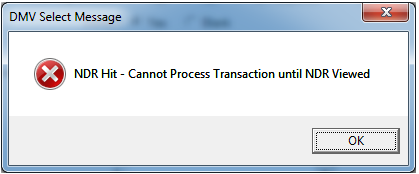
![]() If you exit the transaction before viewing the NDR Response, the eForms button will turn red and changes to
If you exit the transaction before viewing the NDR Response, the eForms button will turn red and changes to ![]() . The red text message, NDR Match Response Received-Click on eForms to view Response scrolls along the bottom of the window and will stay this way until the NDR Response has been viewed.
. The red text message, NDR Match Response Received-Click on eForms to view Response scrolls along the bottom of the window and will stay this way until the NDR Response has been viewed.
The NDR Response can be viewed/printed by ......
1.Click the NDR
2.Click the Print 3.Click the Close
4.After clicking the Close button, the NDR Hit! message box displays.
5.Click Cancel to return to the Driver License Issue screen. If you try to process the Driver License Issue mySelect will display the following message.
6.Click OK to close the message box. 7.On the Drivers License Issue screen, click the Close OR 8.Click the NDR 9.Click the drop down
10.Click the Override NDR 11.Click the Process 12.The Transaction Details Payment dialog appears for entry of payment information. 13.Enter the payment information if applicable.
14.Click the Process 15.The Transaction Details dialog appears with the TRANSACTION PROCESSED. 16.Give the customer the receipt. 17.Click the Close 18.Click the Close
|
When NDR Hits have not been open, the eForms button turns red. This button will remain red until the NDR eForm has been open. Notice the red message scrolling at the bottom of the screen. Click the red eForms(NDR) button located on the main tool bar to open the Sent eForms dialog. See NDR-Unopen Response to continue. |