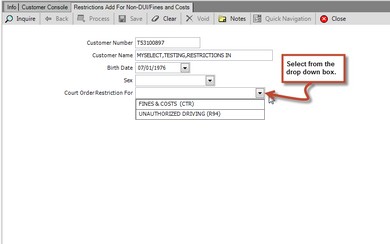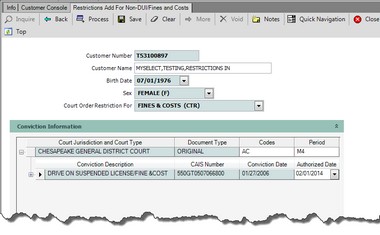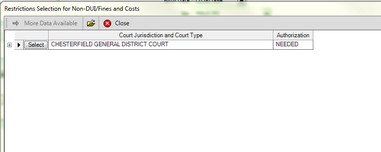Restrictions for non-DUI and Fines & Costs - Add/Extension
The Restrictions for non-DUI/Fine & Cost - Add is used to add restrictions granted by the court to the non-DUI (consecutive) orders and/or for non-payment of fines and cost orders.
![]() All fees and outstanding requirements MUST be complied before restrictions can be added to the non-DUI consecutive orders. For more information, see Authorization for Restricted Driver's License.
All fees and outstanding requirements MUST be complied before restrictions can be added to the non-DUI consecutive orders. For more information, see Authorization for Restricted Driver's License.
| After completing the Compliance Workflow process for the outstanding order requirement(s), restrictions can now be added to the non-DUI (consecutive) orders. Note: The court receipts on the non-payment of fines and cost orders will still be outstanding. Restrictions may be added to the non-payment of fines and cost orders without paying any fees. |
To Add/Extend restrictions for non-DUI consecutive orders or Fine and Cost orders
If not already at the Customer Console for this customer, go to the Console and Open the Customer Console using the customer's number or name.
From the Console Go To .... |
Steps to Follow ..... |
Alerts Grid |
No alerts for this transaction. |
Transaction Menu |
1.Click the Transaction Menu button in the Main Menu Bar. 2.Navigate to Customer Transactions>Compliance, Orders and Events>Restrictions For Non-DUI/Fines and Costs - Add(APCCRA). 3.Click the Restrictions For Non-DUI/Fines and Costs - Add, the transaction form opens. 4.Select the FINES & COST (CTR) or UNAUTHORIZED DRIVING(R94) and then click the Inquire 5.Continue with the options below. |
Command Line |
1.Enter APCCRA on the Direct command line, then press the Enter key. The Restrictions Add For Non-DUI/Fines and Costs Inquire form appears. 2.Select either FINES & COST (CTR) or UNAUTHORIZED DRIVING(R94) and then click the Inquire 3.Continue with the options below. |
Quick Navigation |
From the Restrictions for non-DUI and Fines & Costs - Add/Extension screen Click the Quick Navigation •Compliance Summary |
 Adding Restrictions to Non-Payment of Fines & Cost Orders (DC-271)
Adding Restrictions to Non-Payment of Fines & Cost Orders (DC-271)
1.Select the FINES & COST (CTR) on the Restrictions For Non-DUI/Fines and Costs - Add Inquire screen, then click the Inquire
2. The Restrictions Selection for Non-DUI/Fines and Costs opens displaying a list of the courts with outstanding non-payment of court fines & cost orders. The Authorization column identifies which courts have authorized restrictions and which ones are still needed. Using the DC-271 court order verify the court name and click the Select
3.The Restrictions Add for Non-DUI/Fines and Costs form opens displaying the conviction information. If there are more than 1 conviction from this court, click the More a. Using the DC-271 match the conviction information to the one listed on this screen. b. Add the restriction codes granted from the DC-271 in the Codes field. c. Enter the restriction period (up to 6 months) in the Period field. Enter the period as M#, M indicating months and # indicating the number of months. d. Enter the date the judge signed the DC-271 in the Authorized Date field.
4.Click the Process 5.The Transaction Details dialog appears with the Processed message along with the restrictions added, the restriction period and whether the customer is eligible or ineligible for licensing. 6.Click the Close 7.Follow the above steps (1-6) for each conviction listed on the DC-271 court order for that court. 8.Click the Back 9. If the customer does not have any Non-DUI order(s) to add restrictions to and the customer is eligible for licensing, proceed to the Driver's License Issue process. OPTIONAL: View the Driver Status Information and verify the customer's restrictions. From the Transaction Menu, click Customer Inquiries>Customer>Driver Status Inquiry(DRSTAT). Click the Inquire
If the customer does have the non-DUI orders, then proceed to the To Add Restrictions to the Unauthorized Driving - Non-DUI Orders (DC-274) section for assistance. |
 Extending the Restriction period of Non-Payment of Fines & Cost Order (DC-271)
Extending the Restriction period of Non-Payment of Fines & Cost Order (DC-271)
The customer MUST present a new DC-271 with a new Authorization Date.
1. Select the FINES & COST (CTR) on the Restrictions For Non-DUI/Fines and Costs - Add Inquire screen, then click the Inquire
The Restrictions Selection for Non-DUI/Fines and Costs opens displaying a list of the courts with outstanding non-payment of court fines & cost orders. The Authorization column identifies which courts have authorized restrictions and which ones are still needed. Using the new DC-271 court order verify the court name and click the Select
2. The Restrictions Add for Non-DUI/Fines and Costs form opens displaying the conviction information. If there are more than 1 conviction from this court, click the More a. Using the new DC-271 match the conviction information to the one listed on this screen. b. Enter the date the judge signed the new DC-271 in the Authorized Date field to extend the restriction period.
3. Click the Process 4. The Transaction Details dialog appears with the Processed message along with the restrictions and restriction period and whether the customer is eligible or ineligible for licensing. 5. Click the Close 6. Follow the above steps (1-6) for each conviction listed on the DC-271 court order for that court. 7. Click the Back 8. Once the Fine and Costs orders have been extended and the customer is eligible for licensing, proceed to the Driver's License Issue process. OPTIONAL: View the Driver Status Information and verify the customer's restrictions, from the Transaction Menu, click Customer Inquiries>Customer>Driver Status Inquiry(DRSTAT). Click the Inquire
|
 Adding Restrictions to Unauthorized Driving - Non-DUI Orders (DC-274)
Adding Restrictions to Unauthorized Driving - Non-DUI Orders (DC-274)
1.Select the UNAUTHORIZED DRIVING(R94) on the Restrictions For Non-DUI/Fines and Costs - Add Inquire screen, then click the Inquire
2. The Restrictions Selection for Non-DUI/Fines and Costs opens displaying a list of the courts with outstanding Non-DUI order(s). The Authorization column identifies which courts have authorized restrictions and which ones are still needed. Using the DC-274 court order verify the court name and click the Select
3. The Restrictions Add for Non-DUI/Fines and Costs form opens displaying the conviction information. If there are more than 1 conviction from this court, click the More a. Using the DC-274 match the conviction information to the one listed on this screen. b. Add the restriction codes granted from the DC-274 in the Codes field. c. Enter the date the judge signed the DC-274 in the Authorized Date
4.Click the Process 5.The Transaction Details dialog appears with the Processed message along with the restrictions added, the restriction period and whether the customer is eligible or ineligible for licensing. 6.Click the Close 7.Follow the above steps (1-6) for each conviction listed on the DC-274 court order for that court. 8.Click the Back OPTIONAL: View the Driver Status Information and verify the customer's restrictions, from the Transaction Menu, click Customer Inquiries>Customer>Driver Status Inquiry(DRSTAT). Click the Inquire
9. Once completed and the customer is eligible for licensing, proceed to the Driver's License Issue process. |