Special Customer Number Issue
The Special Customer Number Issue function is used to enter a new customer number without providing a social security number.
![]() Before beginning the Issue Special Customer Number transaction, do the following:
Before beginning the Issue Special Customer Number transaction, do the following:
1.Inquire by name and social security number to be sure a record has not already been established for your customer.
2.Clear all information from Keys, by clicking the Clear All ![]() button.
button.
To Issue a Special Customer Number
1.In the Direct command field enter SPECUSIN, then press Enter. A message appears requesting the Customer Number.
2.Click the OK button. The Issue Special Customer Number form appears.
3.In the Customer Number field enter a "T" or "A".
4.Click the Process ![]() button. The new customer number is issued. A message appears stating "VERIFY THE NEW T-NUMBER CREATED AND CONTINUE PROCESSING".
button. The new customer number is issued. A message appears stating "VERIFY THE NEW T-NUMBER CREATED AND CONTINUE PROCESSING".
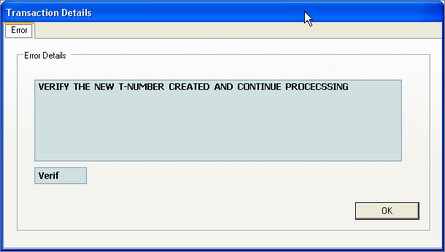
5.Click OK to close the dialog. The Issue Special Customer Number transaction forms appears.
6.In the Full Legal Name field enter the name using the following format:
LASTNAME,FIRSTNAME,MIDDLENAME
![]() If the customer does not have a middle name, you must put in the last comma after the first name.
If the customer does not have a middle name, you must put in the last comma after the first name.
2.Press Tab.
3.From the Name Type field type I to select Individual.
4.Press Tab.
5.From the Reason Code field, select ALTERNATE CUSTOMER NUMBER (AC), or whatever is the appropriate reason for your customer's scenario.
6.In the Transliteration Code area, for each name indicate whether there are special characters in the name by clicking Yes or No.
7.In the Customer Description area fill in the required information.
8.Press Tab.
9.In the Primary Mailing Address area fill in the required information.
10.Press Tab.
11.In the Picture Information area, select Yes next to Send to Camera.
14.Click the Process ![]() button. The customer record is created.
button. The customer record is created.
