Transfer Inventory
![]() This function is reserved for lead/management level roles
This function is reserved for lead/management level roles
Transfer Inventory is used to transfer inventory items from one location to another location.
![]() Please reference the following operational procedures for transferring inventory (ignoring data entry instructions for CSCnet):
Please reference the following operational procedures for transferring inventory (ignoring data entry instructions for CSCnet):
•Inventory Control - Transfer of Decals - CSCOM-501
•Inventory Control - Transfer of License Plates - CSCOM-502
•Inventory Control - Transfer of Title Documents - CSCOM-503
To Transfer Inventory boxes or packs
1.If the Inventory Management Console is not already open, from the main button bar, click the Inventory button. The Inventory Management Console appears.
2.Click the ![]() next to the type of inventory to be transferred (decals, plates, documents, etc.).
next to the type of inventory to be transferred (decals, plates, documents, etc.).
3.Using the ![]() button drill down to the inventory item to be transferred, then right-click. A pop-up appears.
button drill down to the inventory item to be transferred, then right-click. A pop-up appears.
4.From the pop-up, select Transfer Inventory. The available inventory dialog appears.
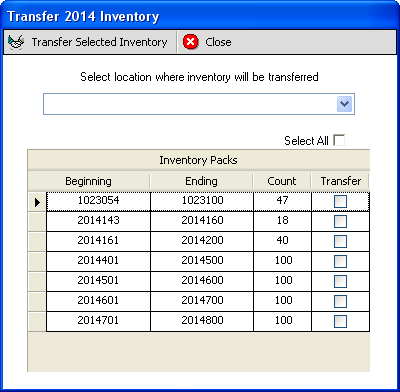
5.Click in the Select location where inventory will be transferred drop-down to display the list of locations.
6.Select location where the inventory will be transferred.
7.Click in the Transfer box beside the inventory to be transferred. The system will check to be sure the inventory item numbers to be transferred do not duplicate any at the destination location. See Duplicate Inventory Found.
8.Repeat step 7 for each inventory item to be transferred.
9.Click the Transfer Selected Inventory ![]() button. A confirmation dialog appears:
button. A confirmation dialog appears:
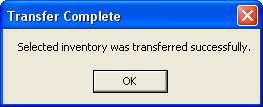
10.Click the OK button to complete the transfer. The destination location will now be able to receive the transferred inventory. See Receive Transferred Inventory.
![]() NOTE about transferring plates - If you are trying to transfer plate inventory and the system auto selects more than one series, that's because the two series are part of the same Pack.
NOTE about transferring plates - If you are trying to transfer plate inventory and the system auto selects more than one series, that's because the two series are part of the same Pack.
1.If the inventory to be transferred duplicates inventory in the destination location -- perhaps someone already manually entered the inventory -- you will receive the following message:

Click OK to close the dialog.
2.Notice the range which includes one or more inventory items, which are in duplicate, is highlighted in red and the Transfer checkbox is not present. This prevents you from transferring inventory which already exists in the destination location.
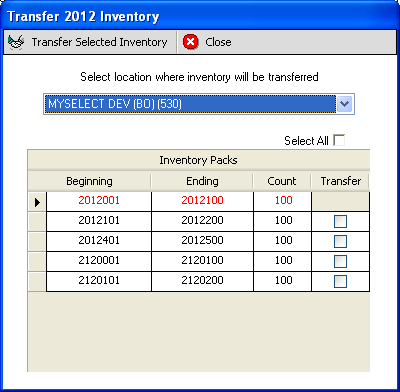
If there other inventory items still available to transfer, proceed with the process described above; otherwise, click the Close ![]() button to abandon the transfer process.
button to abandon the transfer process.
To resolve auto-selection of multiple plate inventory series
2.Transfer the series which is left (see above).
3.When done add the voided plates back.
See also
